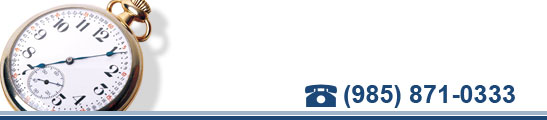-
Recent Posts
Recent Comments
Archives
- January 2017
- November 2016
- September 2016
- May 2016
- December 2015
- October 2015
- August 2015
- July 2015
- May 2015
- April 2015
- February 2015
- November 2014
- October 2014
- July 2014
- June 2014
- May 2014
- April 2014
- January 2014
- December 2013
- November 2013
- October 2013
- September 2013
- July 2013
- June 2013
- April 2013
- March 2013
- February 2013
- January 2013
- December 2012
- November 2012
- October 2012
- September 2012
- August 2012
- July 2012
- June 2012
- May 2012
- March 2012
- February 2012
- December 2011
- November 2011
- October 2011
- August 2011
- July 2011
- June 2011
- May 2011
- April 2011
- February 2011
- January 2011
- December 2010
- November 2010
- October 2010
- August 2010
- July 2010
Categories
Meta
Tag Archives: mobile device
5 Smart Tips For Mobile Devices
5 Smart Tips For Mobile Devices
If you’re planning on heading out of town – or simply to the coffee shop to work – here are a few tips to keep in mind.
1. Protect your devices from thieves. All mobile devices should be passcode-protected and loaded with apps that will help you track and find them in case they get lost or stolen. For iPads and iPhones, there’s the free Find My iPhone. Android users can try Lookout Mobile Security. These apps allow you to remotely wipe the device in case they fall into the wrong hands; you definitely don’t want to expose yourself to identity theft or allow someone access to your company’s network and client data. Also, never leave your device anywhere you wouldn’t leave your wallet.
2. Backup. Mobile devices get lost and destroyed more often than desktop computers because you’re dragging them around from place to place and exposing them to non-gadget friendly environments; therefore, make sure you are backing up all the data to the cloud. All it takes is a spilled cup of coffee to erase those precious family photos and videos; and most people don’t think about backing up their phone.
3. Take caution when connecting to free public Wi-Fi. Hackers with routers and readily available software set up rogue hot spots for spying and serving you fake websites. They often name these hot spots something generic such as “Coffee Shop” or “Linksys” to fool you into thinking they are safe. You think you’re connecting to the coffee shop’s Wi-Fi, but you’re actually accessing the web through their portal. If you are going to use public Wi-Fi, simply use it for general web surfing, not shopping, banking or accessing critical data.
4. Turn off sharing. If you use a laptop, you might have it set to share files and folders with other computers at work or home. However, you don’t want those setting “on” when connecting to a public network. When connecting to a public hotspot for the first time, Windows will ask you for a location type; choose “public” and it will automatically reset your settings to turn off sharing.
5. Carry your own connection. If you’re going to access your bank account, go shopping online or need to access critical data when traveling, invest in your own personal Mi-Fi connection. If you don’t have one and you need to make an emergency balance transfer or an immediate purchase to save a significant amount of money, it’s safer to use your cell phone. When banking, use your bank’s official app and sign up for any extra security they offer. For example, Bank of America’s SafePass program sends a text message with a 6-digit code to authorize a transaction. The code expires as soon as you use it.
I hope you will find this post informative and useful. I am looking forward to hearing your comments. That’s all I have for today, until next time make it a great day!
Continue reading
Posted in Uncategorized
Tagged "Tech Tips", Business, Computer Support, Ener Systems, J. Michele Miller, mobile, mobile device, mobile device tip, mobile tips, smart tips for mobile devices, Technology Tips
Comments Off on 5 Smart Tips For Mobile Devices
Why Your Laptop Needs An “Instant Kill” Switch
Why Your Laptop Needs An “Instant Kill” Switch
It’s lunch time and you stop by your favorite café to check e-mail and grab a bite to eat. You settle in at a table when your pickup number is called. Returning to your table, you find your laptop and appetite—has disappeared!
Okay, maybe you’re not foolish enough to leave your laptop unattended in a public place, but one of your employees might think it’s okay to leave a laptop or PDA in their car, a hotel room, or in their gym bag and end up exposing your company’s data and network to thieves.
If it hasn’t happened to you or someone you know, according to the FBI, it will. Maybe you have a backup of the data, but now detailed information about you, your family, your business and your clients is in the hands of a criminal intent on stealing your money, identity or worse. There is a lot of software and hardware that protects your data from being stolen by online criminals, but how do you protect your data when someone steals your physical laptop or PDA?
Until now, your only recourse was to change the passwords to your network, financial websites, etc., watch your credit report and cross your fingers hoping for the best. But thanks to new security software, you can instantly erase all of the data on your laptop or PDA preventing thieves from accessing the data.
Here’s how it works: Special security software is installed on your laptop that checks for your “kill” command whenever it connects to the Internet. This happens even before Windows prompts for the user name and password. If it receives the “kill” message, the data on your computer is instantly destroyed. You may not get your laptop back, but you’ll prevent the thief from stealing the information it contains.
If you’re a business, check out Absolute Software’s Computrace and Novell’s ZENworks. Both should be installed and configured by your system administrator or a computer consultant. If you want to protect your home computer or personal laptop, use zTrace’s zControl. Although designed for the general public, it can be confusing to install and configure so seek the help of a professional.
In the PDA world, there’s remoteProtect from sCPsOFT for Windows CE, Windows Mobile and Pocket PC devices or Bluefish’s Central for the Palm Treo. If your PDA is stolen, you simply text a message to it that includes your password and the PDA is reset it to its blank factory default condition. What could be easier?
As with all theft and hacker deterrents, thieves can circumvent this software by downloading your data before connecting the device to the Internet. Surprisingly, the typical thief isn’t smart enough to know this. So, for absolute security, data encryption remains the most reliable form of protection. Encrypted data is unreadable to thieves unless they have your encryption key. There are pros and cons to both approaches, but it’s important for you to have SOME protection. For help in determining the best solution for you, give us a call: 985-871-0333.
Continue reading
Posted in Uncategorized
Tagged "Tech Tips", Business, Computer Support, Ener Systems, Instant Kill switch, J. Michele Miller, laptop, laptop security, lost laptop, mobile device, Security, stolen laptop, Technology, Technology Tips
Comments Off on Why Your Laptop Needs An “Instant Kill” Switch